Kowari Viewer
The Kowari ViewerTM is a web-based query interface for KowariTM. It allows you to execute iTQLTM commands and then view the results in formatted HTML.
With Kowari is running, you can access the Kowari Viewer by opening your web browser and entering a URL of http://<host name>:<port>/webui/ where <host name> is the server name and <port> is the HTTP port you started TKS with. The default port is 8080. For example, with Kowari running on your local system on port 8080, the URL is http://localhost:8080/webui/.
See the Kowari Configuration File section in the Administrator Guide for more information on starting Kowari with a different host name and port.
The resources displayed from queries made to the Kowari Viewer are links, that when clicked on allow you to traverse the RDF graph in the model.
Clicking on a resource in a query result executes three additional queries, with each query varying the role of the resource as a constraint on the subject, predicate and object. This allows you to see where the resource has been used in any statement in the model. Literals only ever form the object part of an RDF statement so clicking on a literal causes the execution of just one query which shows all statements in which the literal is the object.

The Kowari Viewer screen (shown above) includes the following elements:
- Model URI field
Allows you to specify a model name. The field defaults to
sampledataon your local system. - Example Queries field
A drop-down list with eight sample iTQL functions. Running through the functions in order step you through a simple iTQL tutorial.
- Query Text field
Edit the iTQL command displayed as a result of selecting one of the eight sample queries. You can also type your own iTQL commands in this field.
- Submit Query button
Executes the iTQL command.
- Clear Query button
Clear the Query Text field.
Kowari Sample Data
As stated previously, the Example Queries field contains eight example iTQLTM commands that allow you to:
- Create models
- Load sample data into models
The sample data contains Rich Site Summary (RSS) news feed data from the World Wide Web Consortium's Web site. RSS is a precursor to RDF and is often used to publish headlines and links to important stories on Web sites so that other sites can automatically syndicate the information.
- View data in models
- Drop models
Executing the example commands in order walks you through a simple tutorial on how to use the Kowari ViewerTM and iTQL.
Each time you select one of the example commands, the Kowari Viewer places a command into the Query Text field. You can edit the command as required, before submitting it with the Submit Query button.
Example Commands
The first example command, Step 1. Create a Model, creates a new model called sampledata in the KowariTM database on your local system.
A model in an RDF database is analogous to a table in a relational database. That is, it is a container to hold data. Models group RDF statements together, allowing you to manage the metadata.
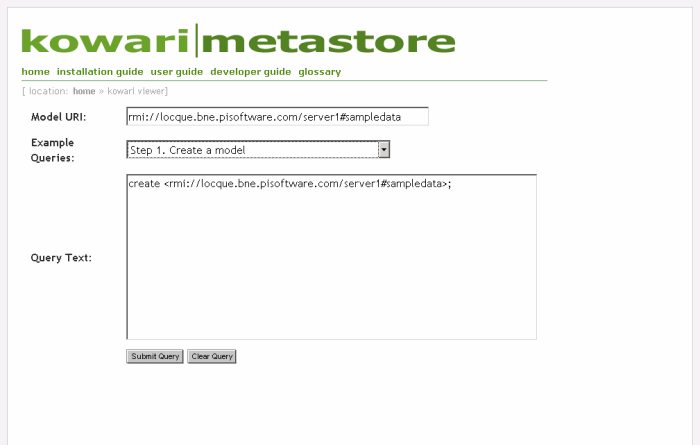
Click on the Submit Query button to submit this query and create the model.
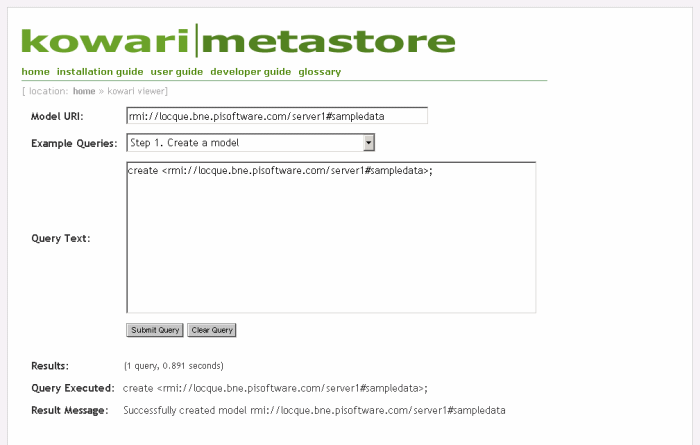
The second example command, Step 2. Load Data into the Model, loads sample data into the Kowari model just created. The sample data is embedded in the Kowari JAR file, so the URL used in the iTQLTM command is a JAR URL with an embedded file: URL.
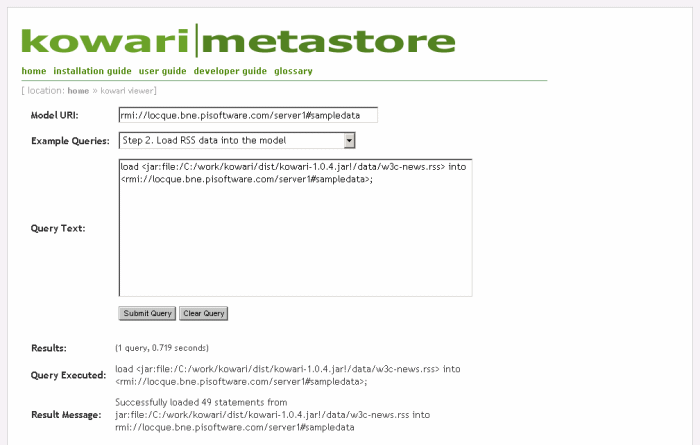
The third example command, Step 3. List Everything in the Model, lists all the statements just loaded.
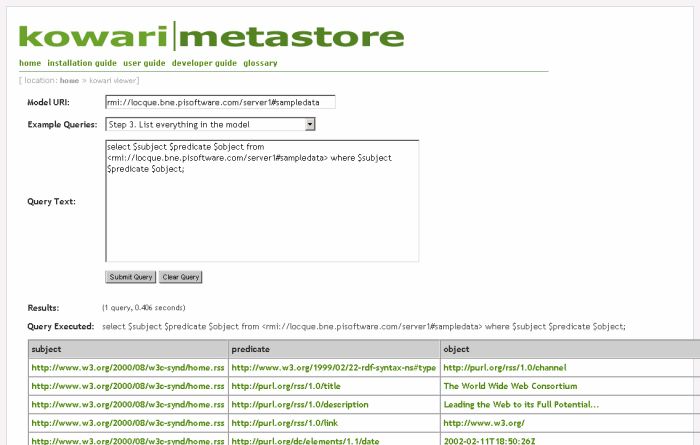
The fourth example command, Step 4. List the News Articles, lists the RSS news summaries in the model.
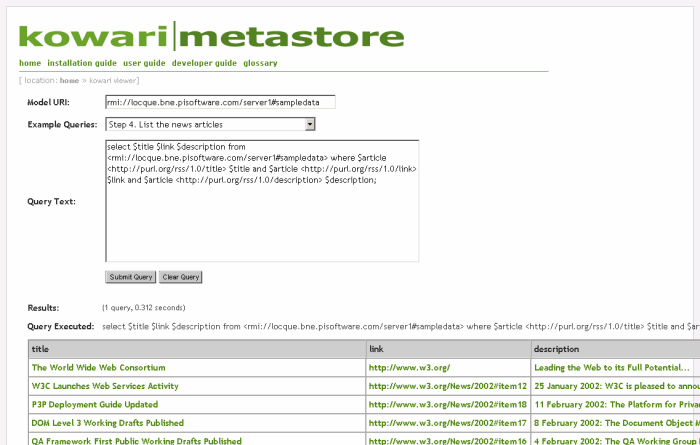
The remaining example commands (Steps 5 to 8) demonstrate how to load RDF Schemas and use them in iTQL commands, and then drop all created models, which also removes all data stored in them.
Latest News
Kowari 1.1.0 Pre-release 1 Released


© 2001-2004 Tucana Technologies, Inc. Some rights reserved.

